
Pre-launch checklist
- Make sure you're running the latest version of iTunes.
- Download Seas0nPass: Mac [10.6 or later] | Windows [XP or later]
- A micro USB cable will be required to complete the jailbreak.
- Disconnect all iPods, iPhones, and iPads from the computer before running Seas0nPass.
Using Seas0nPass to jailbreak the AppleTV
Step 1: Unzip the 'Seas0nPass.zip' file and launch Seas0nPass.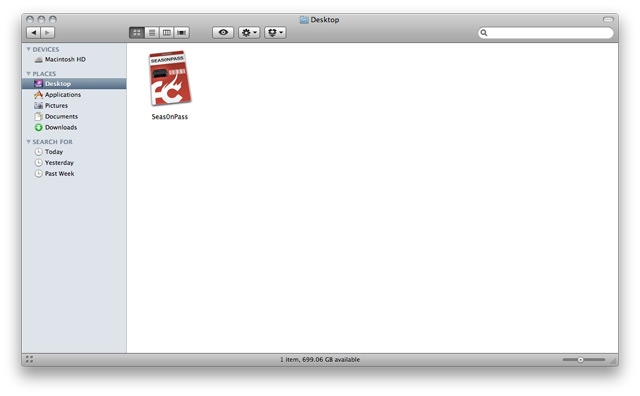
Step 2: If your AppleTV is not yet jailbroken, select 'Create IPSW'. (if already jailbroken, and you just need to do a 'tethered boot' scroll down).

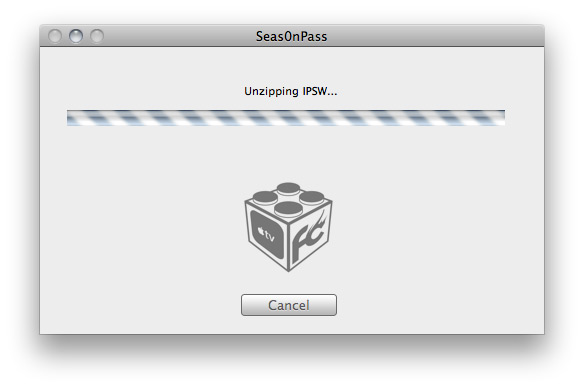
Step 4: When prompted, connect your AppleTV using a micro-USB cable (leave power disconnected), and hold both the 'MENU' and 'PLAY/PAUSE' buttons for 7 seven seconds.

Step 5: iTunes will open automatically and start the restore process.
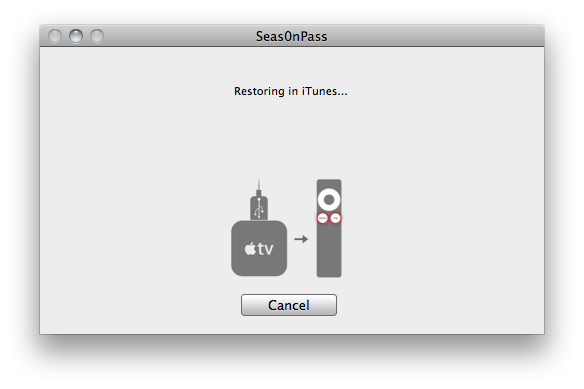
Step 6: iTunes will confirm the restore when complete - your AppleTV is now jailbroken.

No comments :
Post a Comment