
iPodTouch 2G, iPad & Apple TV 2G. Today, in this tutorial we will show you how to create a custom firmware for your iPhone while preserving its baseband, restore it via iTunes and then we will show you how to unlock your iPhone.
As mentioned earlier, Sn0wbreeze is only for Windows. If you are Mac user, follow this – PwnageTool 4.2
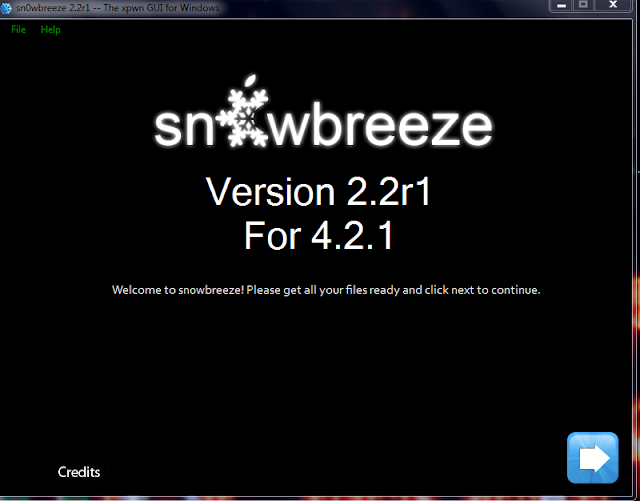
Step 1: Download the required files which are posted at the bottom of the post.How To Jailbreak & Unlock iPhone 4, 3GS, 3G On iOS 4.2.1 Using Sn0wbreeze – Windows
Step 2: Launch Sn0wbreeze, Click OK on the disclaimer Screen & Click Next
Step 3: Click Browse, Navigate to the Original Firmware, Click on Open, let it verify and Click Next
Step 4: Now, choose Expert Mode and the Click Next
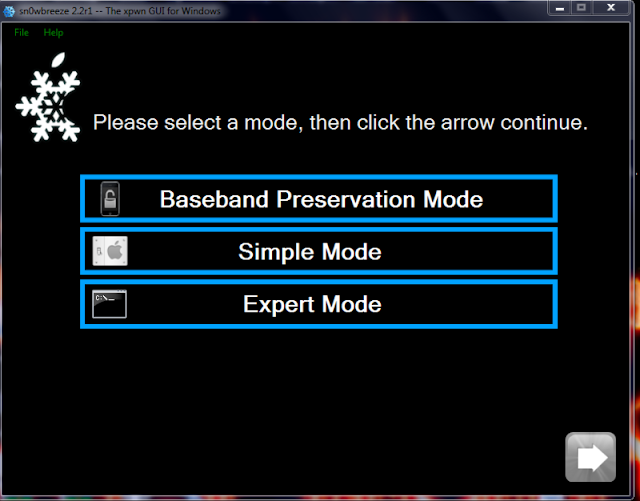
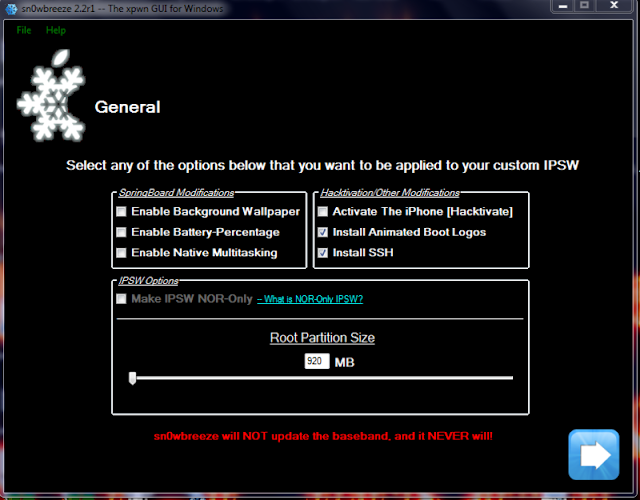
Step 7: Select or Add Custom packages if any and Click Next
Step 8: Click Build IPSW & Click Next – Sn0wbreeze will create custom firmware. – As you waiting, you can play PacMac while the custom firmware is cooking.
Step 9: Connect your iPhone to your computer
Step 10: Now, put your iPhone in DFU MODE.
Step 11:
Power off your iPhone
Hold both the power and home button together for exactly 10 seconds
Now, release the power buttom but, keep holding the home bottom for 15 to 20 seconds may be till iTunes recognize your iPhone.
While your device is still connected, launch iTunes
Step 12: Hold down the Shift Key & Click RestoreStep 13: Navigate to the custom firmware file and click on Open
Step 14: Now, just sit and relax, iTunes will take care of the rest.
That’s it! Your device is now jailbroken.
Once done with the Jailbreak, Launch Cydia and apply all offered upgrades, let it reload the data & then follow the below Unlock Step (Unlock is optional, follow the below step only if you need to unlock it.)
Very Important – Once you are done with the process, please make sure you save your SHSH Blob
Tutorial via [MacHackPc]
Download Links
- Download iOS 4.2.1 IPSW files – For all iOS Device


No comments :
Post a Comment