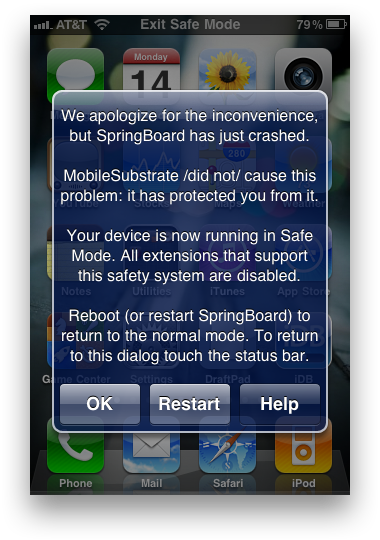
If your iPhone is jailbroken, Safe Mode will be invoked when MobileSubstrate (the Cydia support framework) crashes.
Desktop operating systems, like Windows and Mac OS X, have had a “Safe Mode” for a long time. On the desktop, safe mode is used for removing corrupted processes that may be causing the operating system to not function properly.
The iPhone has a “Safe Mode” for that exact same reason. A simple Cydia app called “Safe Mode Launcher” allows you to invoke the iPhone’s Safe Mode with one tap. Let’s take a look…
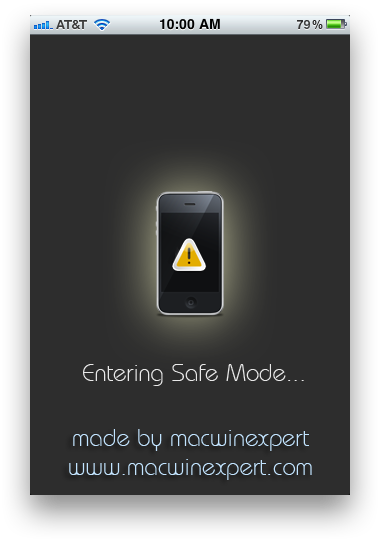
“A simple utility to put your device into MobileSubstrate Safe Mode. You now no longer have to have SBSettings to put your device into Safe Mode! Useful if you want to uninstall a troublesome MobileSubstrate Addon.In SBSettings, Safe Mode can be initiated through the “Power” option. Safe Mode is listed alongside all of the other Power options.
This will install a new icon on your home screen. There are no options to configure.”
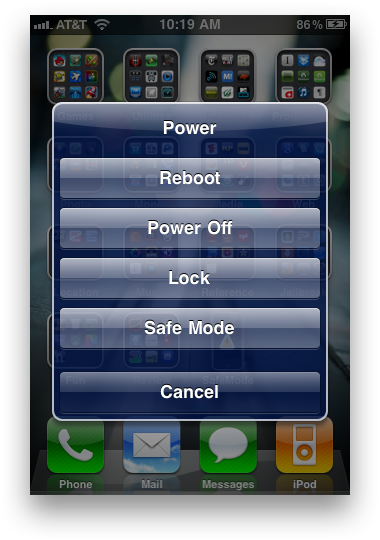
Safe Mode Launcher sits as an icon on your home screen and boots your iPhone into Safe Mode with one tap. Once Safe Mode is running, you are safe to troubleshoot or delete MobilSubstrate addons that may be causing you trouble.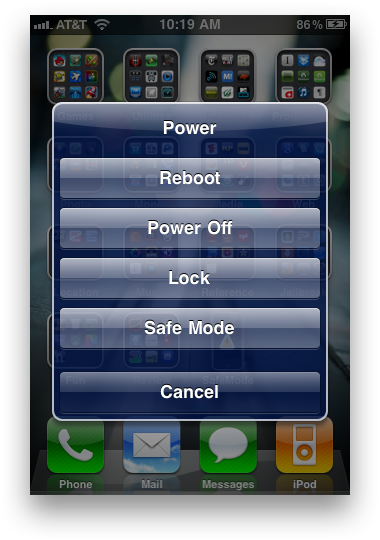
You may still be wondering why Safe Mode is important. A jailbroken iPhone boots into Safe Mode whenever a jailbreak extension is causing iOS to not work properly.
As you’ll notice in the Safe Mode menu, MobileSubstrate invokes Safe Mode to protect you from harmful processes running on your iPhone. For example, a newly installed jailbreak tweak could be (either intentionally or not) tampering with root files that could cause your build of iOS to be corrupted.
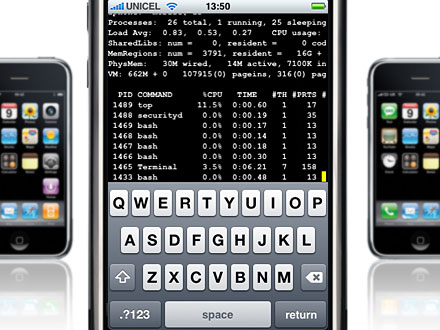
If your iPhone has been entering Safe Mode frequently, you most likely have a MobileSubstrate addon that is not functioning properly. Safe Mode disables all jailbreak extensions, addons, etc. so that you can either troubleshoot or remove the process that you think may be causing the issue.
Safe Mode is pretty easy to boot back out of. Once your iPhone is in Safe Mode, you can reboot back to normal by tapping the “Restart” option in the MobileSubstrate menu. If you can’t find the menu, tap the “Exit Safe Mode” text at the top center of the iPhone’s status bar. A hard restart of iOS with the iPhone’s power button should disable Safe Mode too.
If it takes multiple attempts to get your iPhone out of Safe Mode, you have a serious problem. Remove or disable all of the jailbreak processes you can to see which is causing the problem.
Safe Mode isn’t pretty, and sadly it’s a symptom of jailbreaking that we all have to deal with. The good thing is that Safe Mode is there to protect your iPhone from harmful processes, so don’t get mad next time your Springboard crashes. Instead, by thankful that Cydia’s MobileSubstrate is smart enough to know when to protect you from a problem.
Safe Mode Launcher is available for free in the Cydia store. Give it a try if you want the freedom to safely troubleshoot your jailbroken iPhone.
Has your iPhone ever entered Safe Mode? Have you been experiencing the problem of your Springboard regularly crashing? If so, check your installed Cydia packages to try and find the culprit.

No comments :
Post a Comment