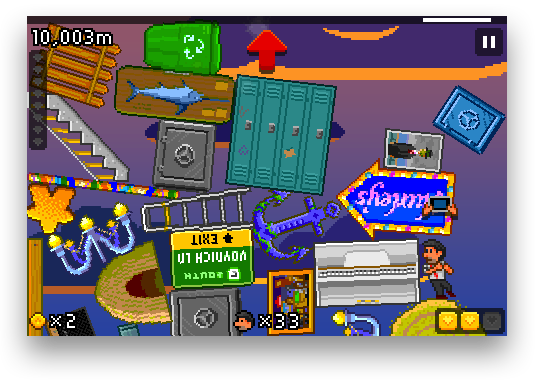
For jailbreakers, backing up data is essential. To upgrade to a new version of iOS, a jailbroken iPhone is completely wiped and updated to the default setup of the next iOS release. A new jailbreak has to then be applied, and all personal data (media, contacts, jailbreak apps, etc) has to be synced back onto the iPhone.
Through the magic of SSH, you can save your iOS game data on your computer in the event that you have to restore. Here’s how to do it…
1. Download AppLinks for free from Cydia
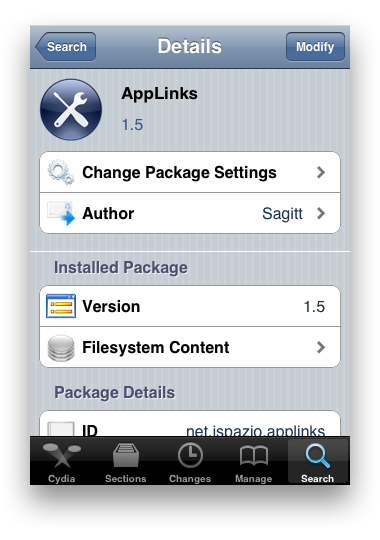
2. Launch AppLinks
You will be greeted by a blank window with a circular arrow at the bottom left corner and an info icon at the bottom right corner.3. Tap the circular arrow to have AppLinks scan your directory of installed apps
AppLinks will create a list of all of your currently installed apps in the blank window. This creates an easily-viewable method of viewing your app’s data when we use SSH to access your game info.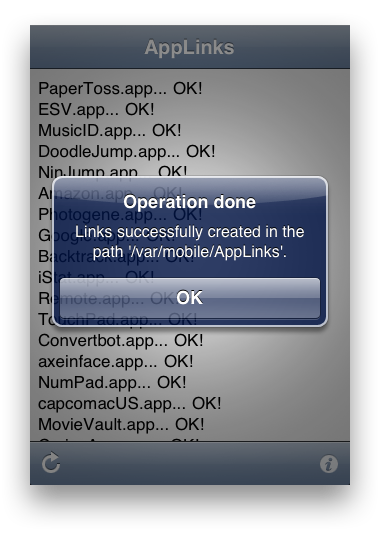
4. Hook your iPhone up to your computer and open your SSH client
(Cyberduck, WinSCP) I prefer iPhone Explorer.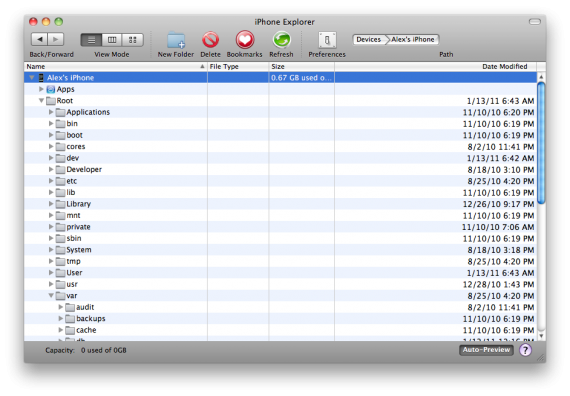
5. Navigate in your iPhone’s file directory to “/var/mobile/AppLinks”
Here you will see a list of all your currently installed apps and their data on your iPhone.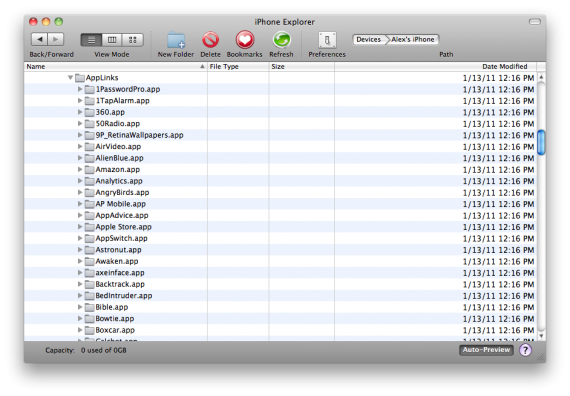
6. Open the folder that corresponds to the game you want to backup
(For example, “The Incident.app“)When you open the folder, you will see several files and folders.
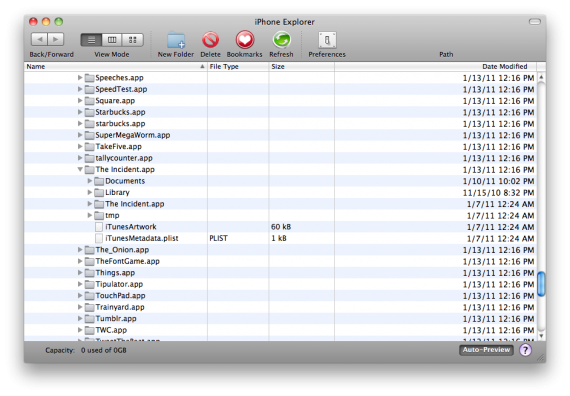
7. Copy all of these folders and files to your computer
Use this method for any games that you don’t want to lose your progress in. Once you are done, feel free to restore and wipe your iPhone clean. After you re-jailbreak and re-sync all of your apps back onto your iPhone through iTunes, you can copy this data back into each game’s respective folder through your SSH client.Progress and achievement data is normally stored under “Documents” in each game’s folder, but sometimes this data can also be saved under Library/Preferences. If that happens, you will have to copy all of the “Preferences” folder (except for the com.apple.PeoplePicker.plist file), then drag that content back onto the iPhone again once the device has been restored.
Sometimes the “Preferences” folder will only have the com.apple.PeoplePicker.plist file. That means that the game has its files saved in a different path. If that is the case for you, all you can do is look at the names of the files and figure out which contains the game’s save information.

No comments :
Post a Comment