Since Apple released iOS 5 and its latest handset with the new software pre-installed to the public,
customers have been complaining about poor battery life. It appears that something in the iOS update has directly affected battery performance.Other than a few rumors of its engineers contacting customers regarding their complaints, Apple has been relatively silent on the matter… until now. AllThingsD has just received an official statement from the company confirming the problem…
“A small number of customers have reported lower than expected battery life on iOS 5 devices. We have found a few bugs that are affecting battery life and we will release a software update to address those in a few weeks.”
Apple certainly seems to be taking the issue seriously, as it’s already seeded a 5.0.1 update to developers. The new software contains fixes for the reported battery bugs, as well as for other components, including iCloud and Siri Dictation.
As aforementioned, the 5.0.1 update is only available to developers at this point. Apple likely wants to make sure it does the trick before releasing it to the masses. If you can’t wait for the public release, we’ve found that this trick really helps improve battery life on iOS 5. (read below)
As someone who has been lucky enough to spend the last few months testing iOS 5 in various beta stages, it has to be said that the version we’re all currently enjoying has come a long way since the early days.
When Apple released the iOS 5 GM not that long ago, I instantly noticed that my iPhone 4′s battery life was lasting roughly half of what it was before. A coincidence, I thought. It’ll sort itself out, I presumed. After getting the iPhone 4S, the problem persisted. Twitter and forums on the web over lit up with similar problems, and a few fixes were suggested, mostly to no avail.
There may be light at the end of the tunnel. Switching one little toggle in iOS 5′s Settings app may hold the key to curing your iPhone 4S battery…
Head over to Settings, then Location Services, and finally System Services. Right at the bottom you’ll find a toggle switch for “Status Bar Icon.” Switch that on, and watch to see if your location icon pops up in the status bar. If it does, we might be on to something. If not, well, follow the rest of the guide just in case.
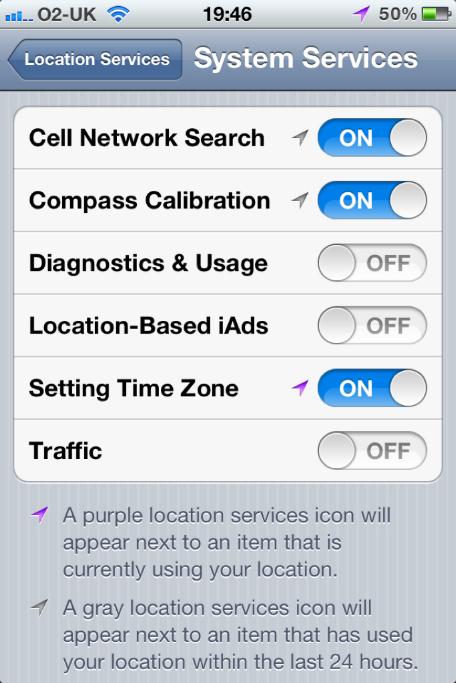
The second part of the test requires you to now switch off ”Setting Time Zone.” Did the icon disappear? I’m betting it did, and if that’s the case, you’re in luck.
See, it appears that iOS 5′s GM release introduced a bug that causes the Setting Time Zone function to keep the location tracking circuitry running constantly, draining battery power considerably. Switching it off may mean that your iPhone will no longer set its own time zone when you travel, but that’s a small price to pay for having your iPhone last more than 12 hours on a full charge.
Leave the rest of the location settings on. There’s no need to cripple such essential functionality, and it appears that the Setting Time Zone option is the one that causes the hit on battery life.
We have tested this method on 4 different iPhone 4s handsets, including an iPhone 4 and an iPhone 3GS. All have reported drastically improved battery life after switching “Setting Time Zone” off.
Interestingly, there appears to be no rhyme or reason as to why some handsets seem to have the issue, with not all iOS 5 installations apparently causing the bug to manifest itself in the same way. As I said earlier, it’s still worth switching the setting off just in case, and we’ve had one or two reports of it making a considerable difference, regardless.
So what kind of difference are we talking about? The screenshots below, taken using my own iPhone 4S before and after the change, tell their own story.
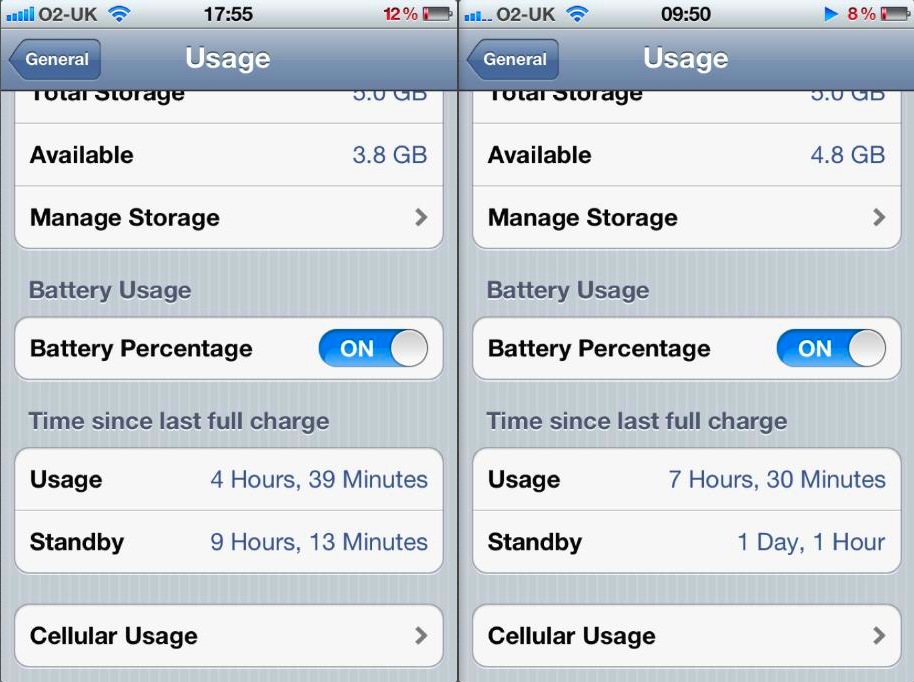
We’ve had very similar stories from other people around the globe as well.

Another good way to save the battery life is to disable General>Siri>Raise to Speak.
ReplyDelete